How to process a sale
First login to 1Retail using your store user created in the Creating a store user step.
If you haven't opened your register for the day select Register >> Open / Close
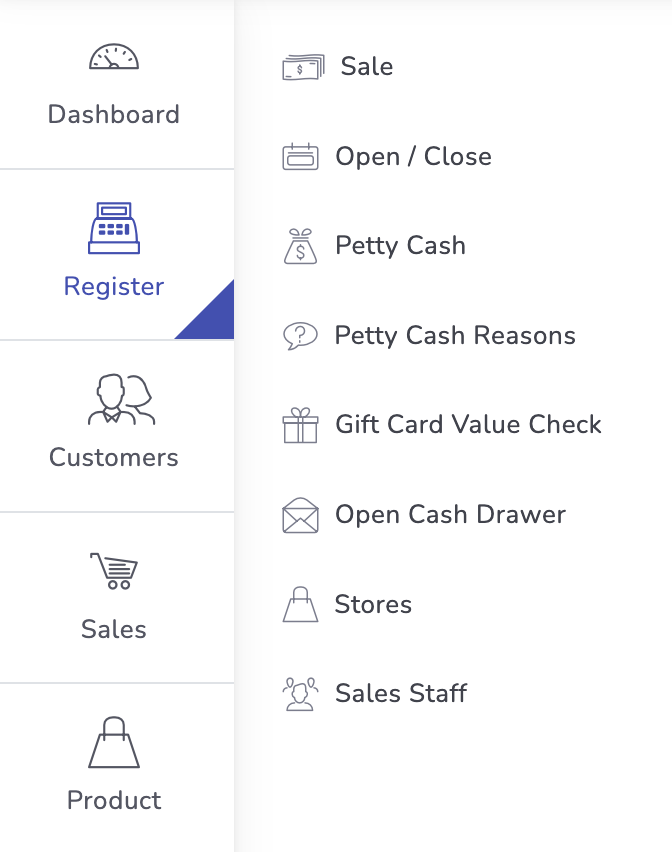
Once the register is open select Register >> Sale
You will be prompted to enter your POS code, you can enter the employee POS code or name, once a valid entry is inputted select Login
The sales screen will appear
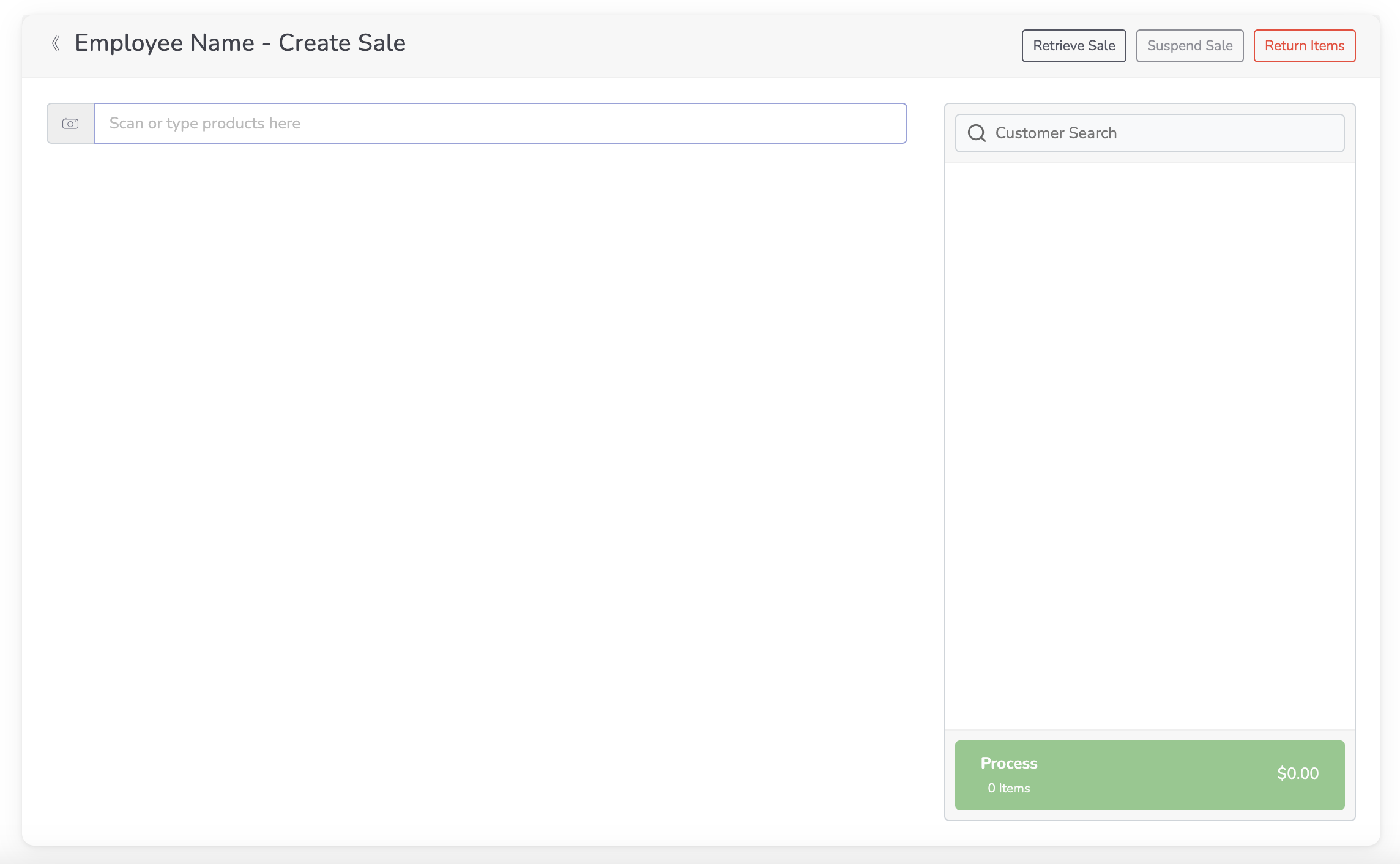
The sales screen is divided into 3 sections
- The top row - this area contains the current employee name and some basic receipt functions
- Retrieve Sale this button will allow you to recover suspended sales.
- Suspend Sale this button will allow you to suspend a sale to be accessed later.
- Return Items this button will allow you to search/scan a sales receipt and return items on that receipt
- The left side - this area contains product searches and the barcode scanner input, on a mobile clicking on the camera button will allow you to scan barcodes directly with the mobile camera.
- The right side - this is the current items on the sale.
After scanning or searching and adding an item you will be able to click the Process button to move to the payment screen, if you wish to apply a discount to an item simply click on the item in the right side.
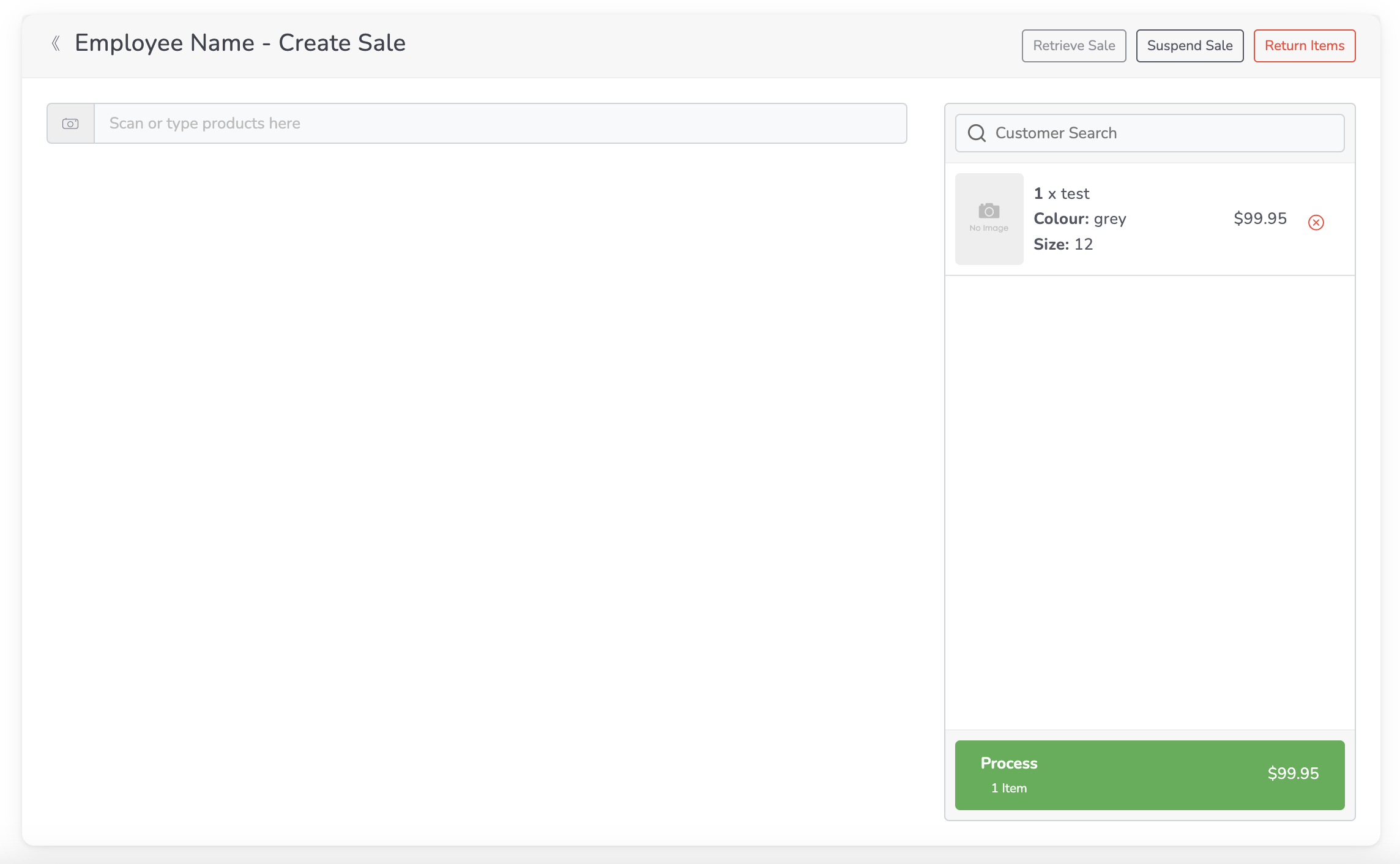
Updated almost 2 years ago
