Linkly terminal setup
This guide will show you how to configure Linkly cloud with your 1Retail instance
Enabling the Linkly Cloud integration
In 1Retail navigate to Admin >> Company Details
Select the Integrations tab.
Select the Payment Methods tab.
Enable Linkly Cloud, by turning on the toggle.
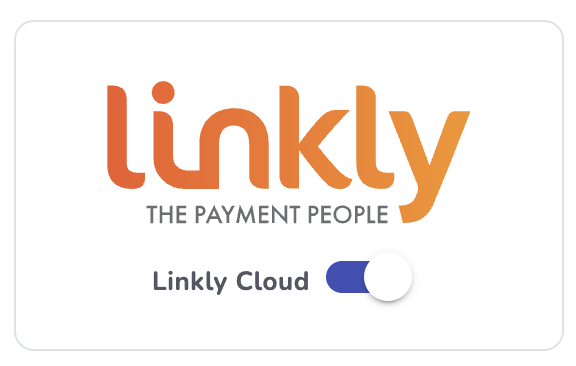
To pair a terminal
In 1Retail navigate to Registers >> Stores
Select the store your wanting to pair.
Select the Registers tab.
Select the register that the terminal will be associated to.
Select the Payment Method Settings tab.
Select Linkly
In the window enter your Linkly username and password as well as the the pair code shown on the terminal.
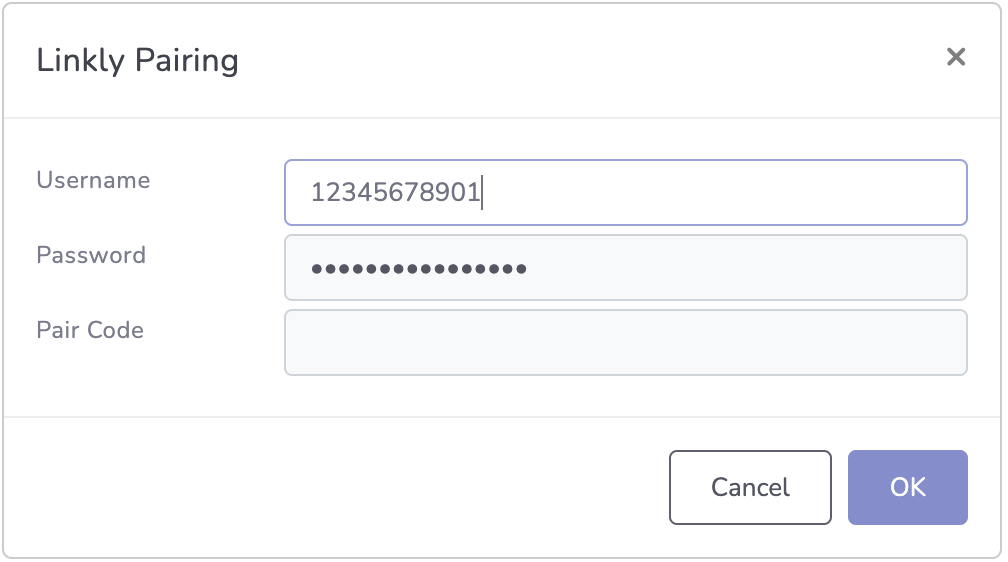
Click OK
The terminal will now be paired and is ready to use on the register.
Updated almost 2 years ago
